BRAT cIS is a way to run the BRAT model in the field using observations of your surroundings.
This can be useful as a quick way to get a rough estimate of the dam capacity for a reach. The capacity inference system comes in a basic and an advanced form. These forms come as printouts or as Survey123 ready XLS forms. The paper forms have rule tables that guide you through if-and statements for inputs and then it leads to the output. The Survey123 forms take user input and then generates the output for you.
Something important to note is that whoever generates these forms should be the person who will be managing the data. When a Survey123 form is created all data collected through those forms stores to the ArcGIS Online account of the person who created the form.
These forms come as printable forms and as XLSForms which can easily be made in Survey123 forms for use with the ESRI Survey123 field app.
Paper Forms
XLSForm
Creating Survey123 form from XLS
To create a Survey123 survey from an XLS form you will need to install Survey123 Connect scroll to the bottom of the page and select the download that is appropriate for your system. Survey123 Connect is only available for Windows but comes in both 64 bit and 86 bit. You will also need to download the XLS form you need, linked above.
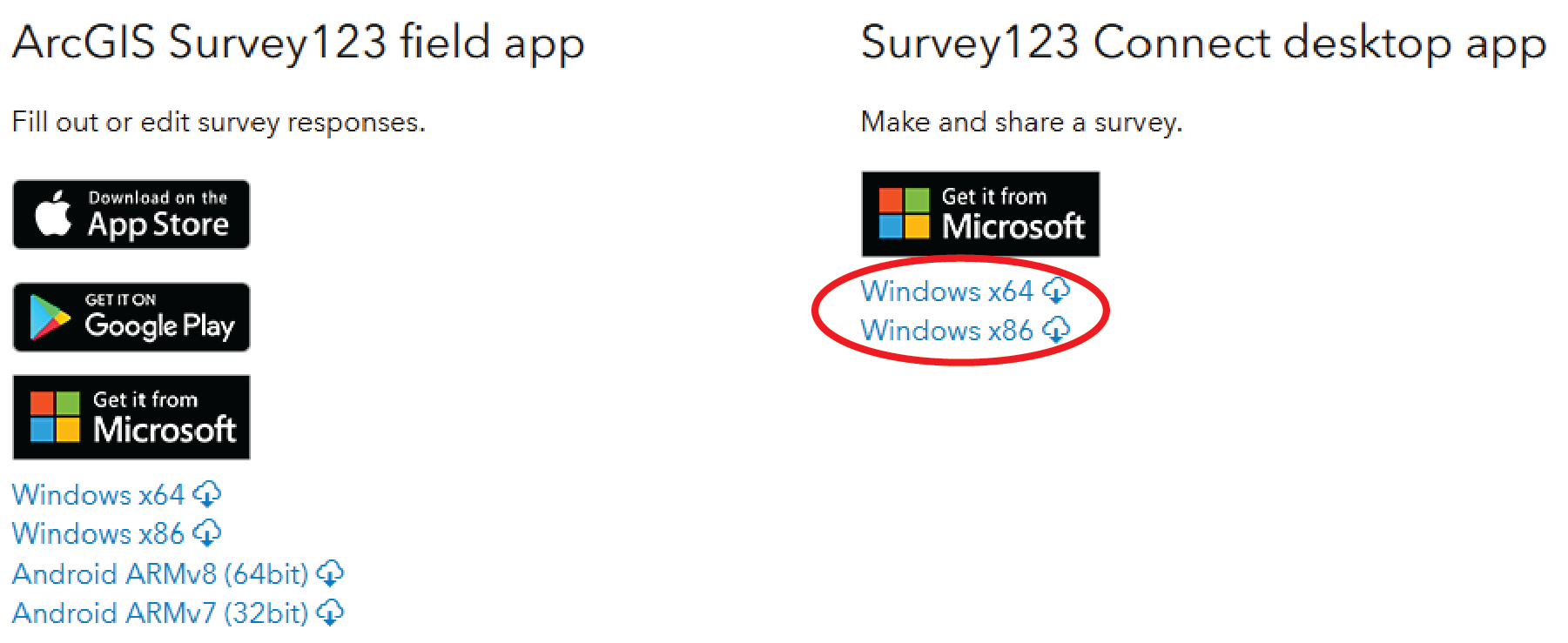
Once Survey123 Connect is installed, launch the program and sign in with an ArcGIS login. Surveys published will be published to this account.
Now click on “New Survey”
In the window that pops up select “File” then “Select” the XLS form that you downloaded earlier. Now click “Create survey”
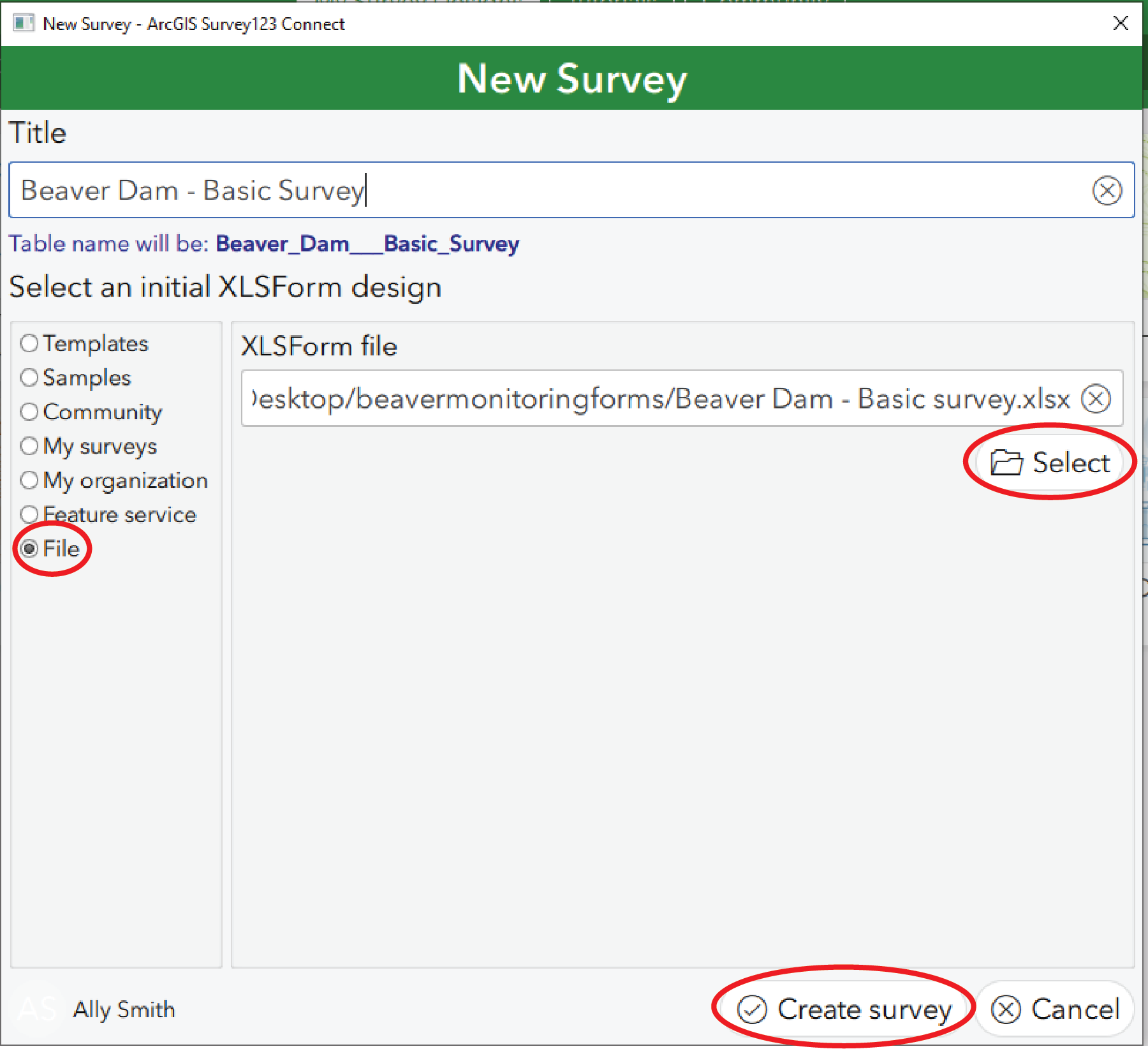
Survey123 Connect will take a minute to convert the XLS form and then you can select “Publish” then “Publish” your survey.
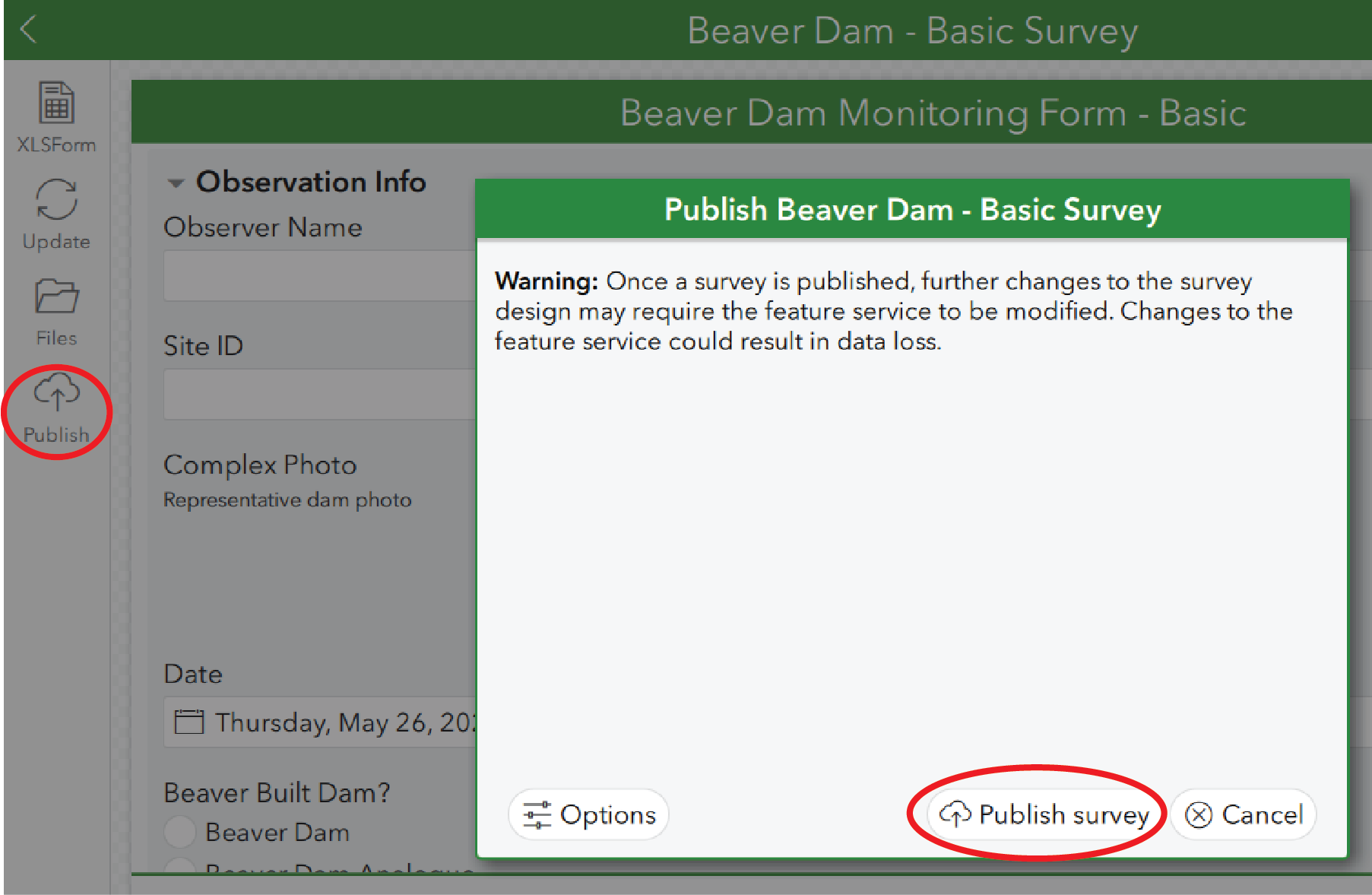
To share this survey go to Survey123, sign in and then click on your survey. This should take you to an overview page. From there navigate to the “Collaborate” tab in the top ribbon. “Select the option the Ask the user how to open the survey” then select who can submit to your survey.
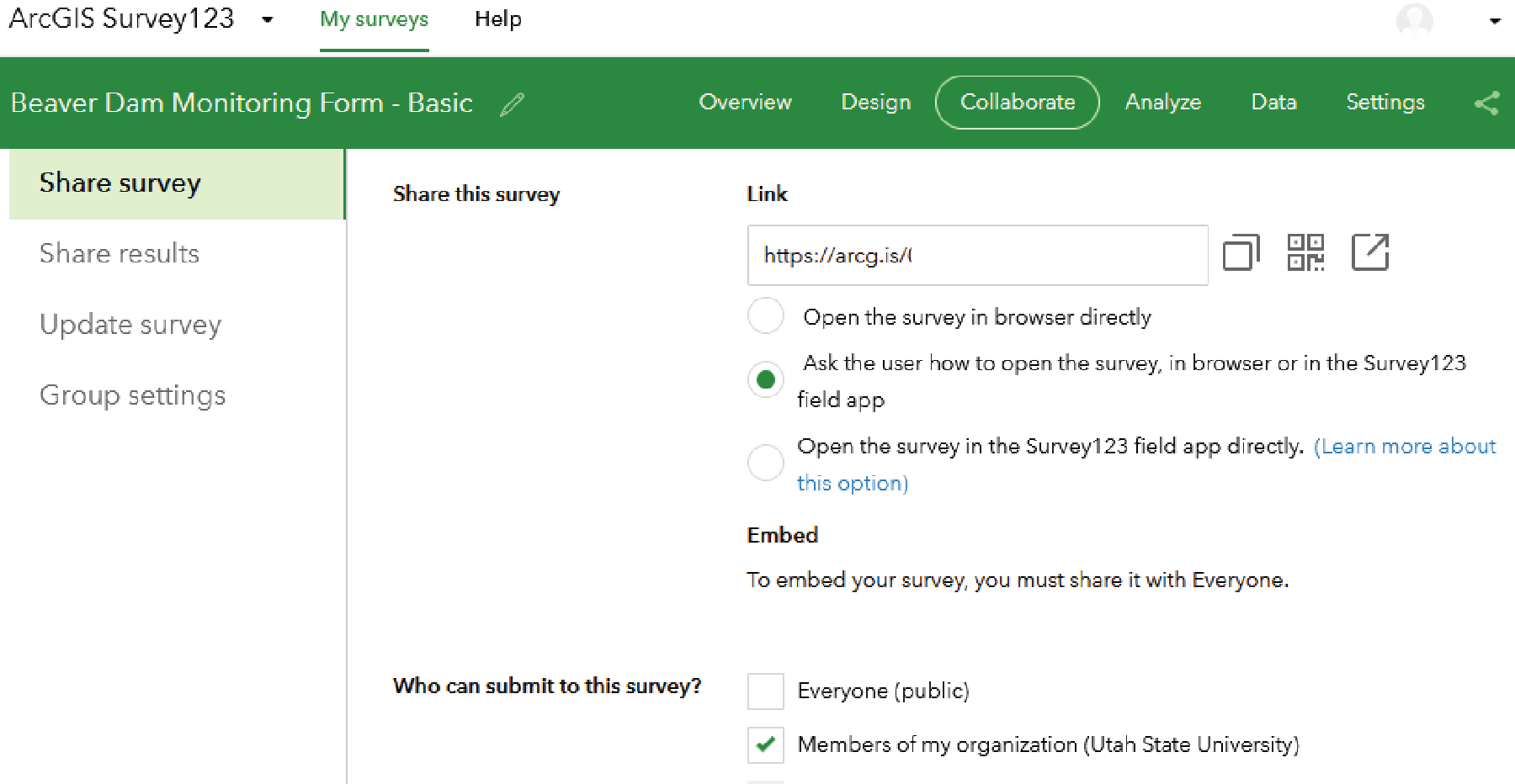
This will be the link you share to allow users to access and submit to the survey.
Accessing Survey123 through field app
Taking this survey into the field is made easier through apps that are available for both iOS and Android. the link to download the app is available on the same website you downloaded the Survey123 Connect program from. You can also go to your phone or tablet’s app store and then search for “Survey123” and download “ArcGIS Survey123” by ESRI.
When the app finishes downloading launch it and sign into your ArcGIS Online account.
Open the link you created earlier on the Survey123 website using your device. To get the link from desktop to mobile I like to email it to myself and access the link from my email app, you can use whatever method you prefer. This should open a browser window that prompts you to open the survey in browser or field app. You’ll want to tap to open the survey in the field app.
The form will download and then launch, you can close out of the survey by tapping the x in the corner.
To access and use the survey, launch the survey by tapping on it from the home page of the app and then tapping collect at the bottom. Fill out the survey and then hit the check mark in the bottom to submit.